A search of the web didn't find many instances of this problem. It may be a temporary server problem which can't be resolved on your end.
Try clearing the Temporary Internet Files and Cookies from Internet Options> General> etc.
It may encounter an error page similar to the following if EmpowerID or IIS are misconfigured:
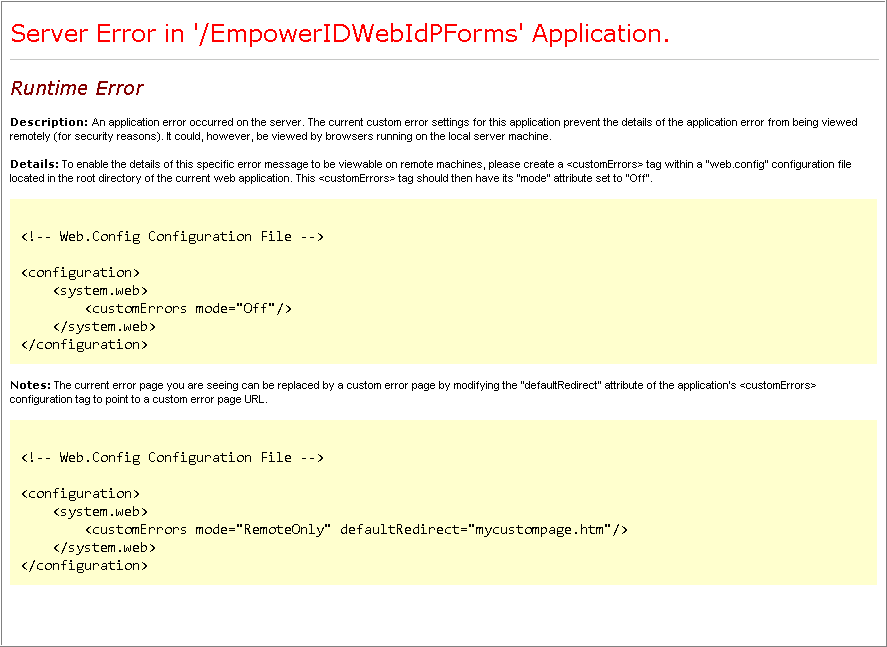
By default, detailed error messages can be only be viewed by browsing the web site from the server itself. If you browse the web site from a remote machine the true error will be hidden and you will only see the generic error page as shown above. If you wish to see the underlying detailed error message as a remote client you will need to adjust the web.config file for that application.
In the example above, the error is occurring in the Empower Id Web Id PForms application. In this case, we will open Internet Information Services (IIS) Manager and in the Connections pane on the left hand side, Expand Sites > Expand the name of the web site you deployed EmpowerID to > right click on EmpowerIDWebIdPForms and choose Explore. If the server error was occurring in a different application, you would substitute EmpowerIDWebIdPForms for the name of the application here.
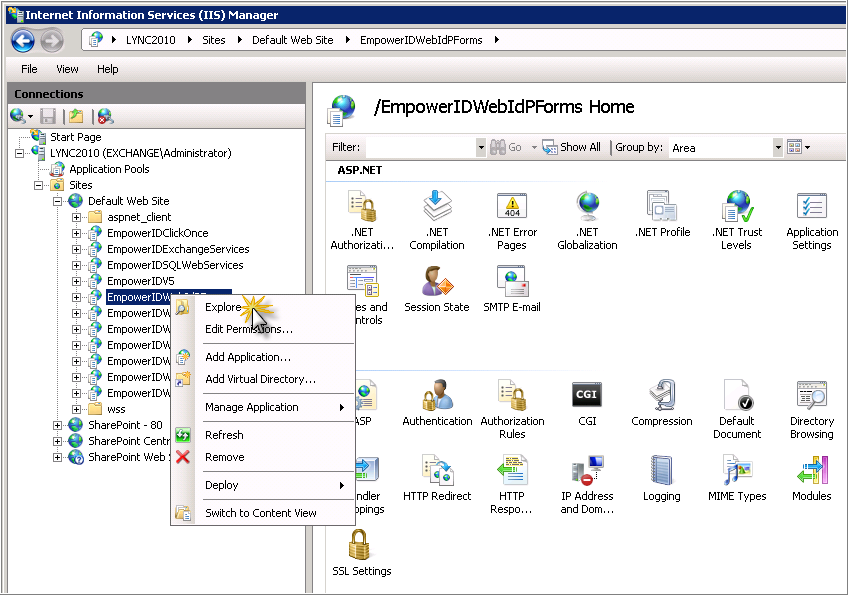
In this folder you will see a web.config file. Open this file in a text editor of your choice and find the following section:
<system.web>
<globalization culture="auto:en-us" uiCulture="auto:en-us"/>
<caching>
<outputCacheSettings>
<globalization culture="auto:en-us" uiCulture="auto:en-us"/>
<caching>
<outputCacheSettings>
You will want to change this section to look like the following:
<system.web>
<customErrors mode="Off" />
<globalization culture="auto:en-us" uiCulture="auto:en-us"/>
<caching>
<outputCacheSettings>
<customErrors mode="Off" />
<globalization culture="auto:en-us" uiCulture="auto:en-us"/>
<caching>
<outputCacheSettings>
NOTE: web.config files are case sensitive. Malformed web.config files will cause an outage in EmpowerID services. Please be careful when modifying web.config files in a production environment.
Save the web.config file and then attempt to reproduce the error. You will now see the true server error message that the application is throwing.
Please note that if you are accessing a load balanced URL you will need to perform this change on each IIS server that is a target of the load balancer. Please remember to remove the customErrors entry from the web.config file once the underlying issue is resolved, especially if this modification is being done to a production environment.


No comments:
Post a Comment